5 Handy Ways to Scan QR Codes From Picture With Pro Tips 2024
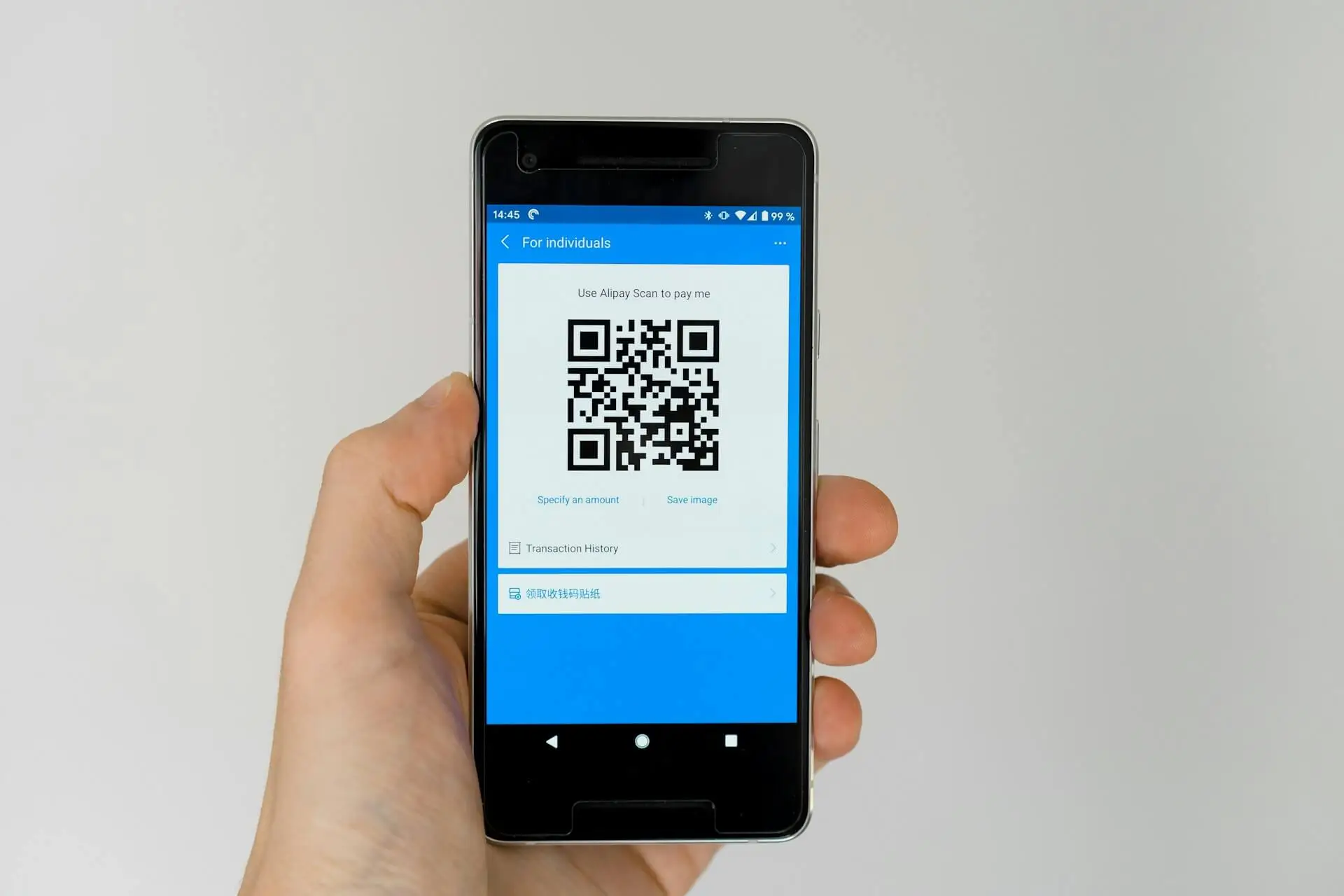
Are you struggling to scan the QR code from the picture? If so, today we’re here with multiple applications such as QR Code Reader, Lightning QR Scanner, and others. But for those who don’t yearn to download any app for scanning, we’re gonna share 5 easy methods in this guide.
Here are some ways that you can scan the QR code from the image:
- Using Built-in Camera Features
- Scan QR Code Online
- Various Tools for Free Scanning
- QR Code Readers
- Using Messaging Applications
The methods we’re gonna share in this guide will not only help you scan QR codes on Android but also on iPhone. Before, moving towards let us tell you one main thing Google Lens is also the best option, but the given methods can make the whole process as easy as giving someone a piece of advice. If you want to learn how to get a free iPhone 11 from the government, click here.
How to Scan QR Code From Picture iPhone and Android? 5 Handy Ways
Method 1: Using a QR Code Scanner Application
If you’re using a smartphone or tablet, downloading a QR code scanner app is the easiest way to go.
- Download a Scanner App: Go to your app store on our mobile and search for a reliable QR code scanner application. There are plenty of options available for both Android and iOS devices.
- Choose “Scan from Gallery”: Once you’ve installed the app, open it up and look for the option to scan QR codes from your photo gallery.
- Pick the Right Picture: Browse through your photo library and select the picture containing the QR code you want to scan.
- Let the App Work Its Magic: The app will do the rest – it’ll analyze the image, detect the QR code, and provide you with the associated information or action.
Method 2: Utilizing Built-in Camera Features
If you prefer using your device’s built-in features, this method is for you.
- Open Your Camera App: First download the camera app on your smartphone or tablet.
- Focus on the QR Code Picture: Position the QR code picture within the camera frame and make sure it’s clear and well-lit.
- Tap to Focus: Now, click on the screen of your device to focus the camera on the QR code picture.
- Capture the QR Code: If your camera app doesn’t automatically recognize the QR code, take a picture of it.
- Follow the Prompt: Once recognized, your device may prompt you to open the associated link or perform the intended action.
Method 3: Scan QR Code Online By Online Scanners
Don’t you want to download an app? No problem – you can use an online QR code scanner instead.
- Find a Website: Search for a reputable website that offers online QR code scanning services.
- Upload Your Picture: Use the website’s scanning tool to upload the picture containing the QR code.
- Start the Scan: Click on the “Scan” or “Decode” button to start the scanning process.
- Review the Results: After scanning, the website will display the decoded information or action associated with the QR code.
Method 4: Tools For Free Scan QR Code From Picture
For more advanced users, image recognition tools can come in handy.
- Choose a Tool: Look for image recognition tools or software that support scanning QR codes from pictures.
- Upload Your Picture: Upload the picture containing the QR code to the tool’s platform.
- Activate QR Code Recognition: Select the QR code recognition option within the tool’s interface.
- View the Results: Once the image is processed, the tool will extract the QR code data for you to review.
Method 5: Using Messaging Apps
If you’re a frequent user of messaging apps, you might already have a built-in QR code scanning feature at your fingertips.
- Open Your Messaging App: You can download a messaging app such as WhatsApp or Messenger, and if you have the app already, it’s good.
- Access the Scanner: Look for the QR code scanning feature within the app’s interface.
- Select Your Picture: Choose the option to scan the QR code from the picture.
- Scan Away: Select the picture containing the QR code and let the app do its thing.
- Act on the Result: Once scanned, the app may prompt you to open the associated link or perform the intended action.
5 Other Apps to Scan QR Code From Picture
Here are some other apps that you can use to scan QR codes from images:
QR Code Reader
We absolutely love this straightforward app—it effortlessly reads any type of QR Code you throw its way. Plus, it now even handles WiFi QR Codes!
Lightning QR Scanner
Ranked among the best on the Google Play Store, this app, true to its name, features a handy built-in flashlight for scanning QR Codes in dimly-lit environments.
QR Code Reader and Scanner
This QR-code scanner app boasts high ratings and an ingenious feature. Worried about QR Code security? Fear not! It notifies you if the scanned QR Code might lead to spam.
Snapchat
With a whopping 218 million monthly users, this beloved mobile app also doubles as a QR Code scanner for adding new friends. Simply open the app, point your camera, and tap away.
WhatsApp employs QR Codes for pairing its desktop program with your smartphone. Just download WhatsApp for desktop, navigate to options, select WhatsApp Web, and scan the QR Code.
What Are QR Codes and Why We Should Scan Them?
QR codes were first created to improve upon the technology of barcodes. They offer enhanced functionality since they can be scanned both horizontally and vertically, owing to their square design. Originally, QR codes were scanned using specialized scanners for inventory control before smartphones became widespread.
Today, thanks to smartphones, scanning QR codes has become much easier and more advanced. By scanning QR codes, you can access the linked information, which can be done through a smartphone app or directly using your smartphone camera, if it’s a newer model.
Pro Tips to Scan QR Codes from Picture
Here are some tips for a better QR code scanning experience:
- Ensure High-Quality Image: Opt for pictures with clear and high-resolution QR codes to enhance scanning accuracy.
- Check Lighting Conditions: Avoid glare or shadows on the QR code image by adjusting lighting conditions for better scanning results.
- Crop Image Close to QR Code: Before scanning, crop the image to focus solely on the QR code, eliminating unnecessary background distractions.
- Use Dedicated QR Code Scanner Apps: Utilize specialized QR code scanner apps for enhanced features and more reliable scanning performance.
FAQs
Conclusion
If you’re looking for online scanners to scan QR codes from pictures, we’ve shared multiple ways to do this without downloading any applications. In addition, if you are also looking for the best application to scan QR code from the image, you can download QR Code Reader, Lightning QR Scanner, and others. In short, feel free to ask any questions from us regarding scanning or scanners.
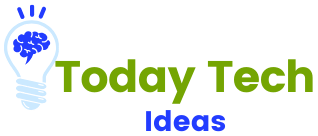

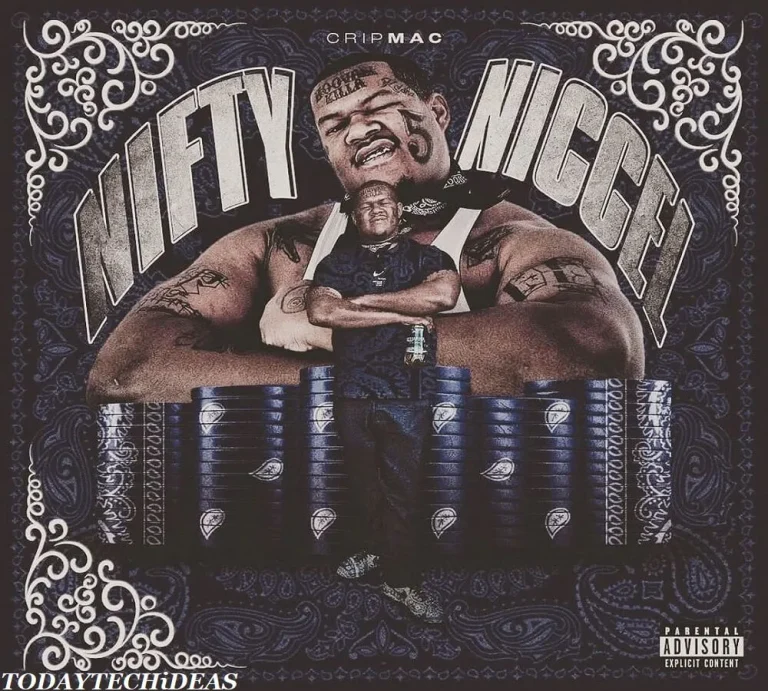
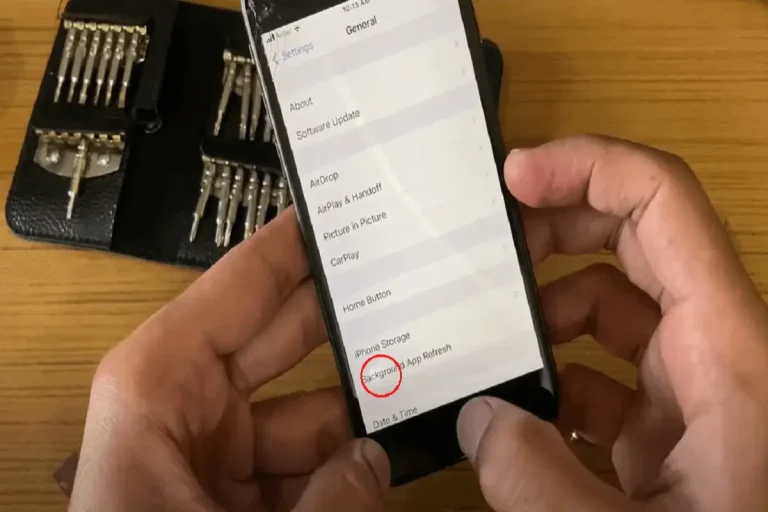



One Comment