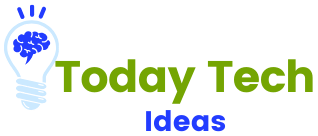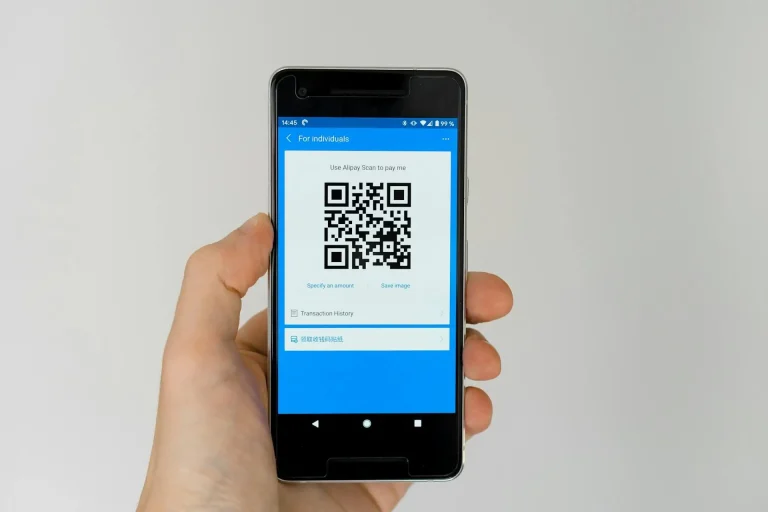How to Fix White Spots on Phone Screen? Solution Guide 2024
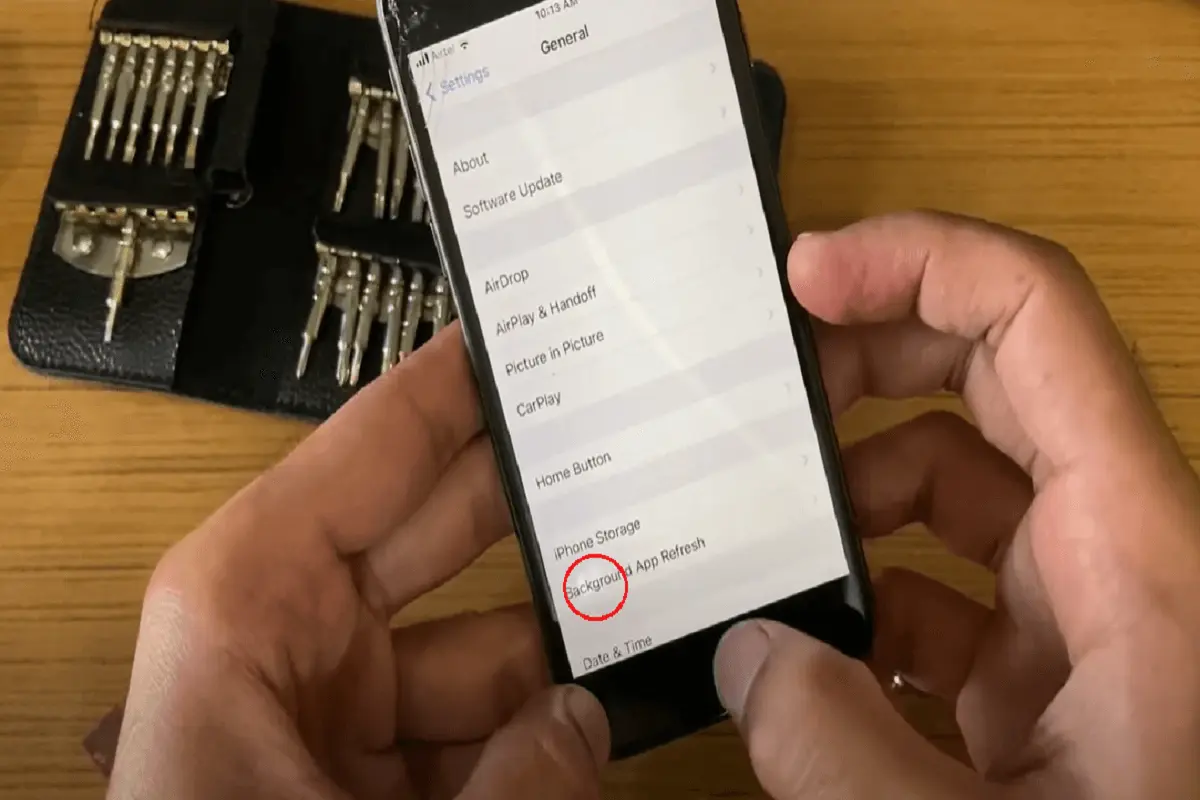
Sometimes on mobile screens, white or bright spots appear due to several reasons, including liquid damage, pixel burnout, impact damage, and others. Spots or dots can be on your outside screen or inside screen of both Android and iPhone, having different solutions.
But some common reasons and solutions to this query: how to fix white spots on phone screens, are here:
- If there’s a lone white dot on your mobile screen, it’s probably a stuck pixel, and you can resolve it using a stuck pixel fixer.
- Should you encounter a pressure spot on your phone screen, a backlight layer problem, or a bent frame, it’s advisable to seek professional assistance for a proper fix.
- Examine the screen protector of your smartphone for air bubbles, as they might lead to bright spots on your screen.
If you’re not facing these common issues and are looking for other solutions on how to fix white dots on phone screens, this guide is especially for you. You must read this guide because here we’ll not only tell you how to fix white spots on a cell phone screen from the inside but also from the outside or on a protector. Additionally, if you want to check if your phone supports Qi charging, click here >>.
How to Fix White Spots on Phone Screen? From Outside
Here are some methods on how to troubleshoot a bright spot on your phone screen:
Method 1: Pressure Spot
Pressure spots occur when excessive force is applied to the mobile screen, resulting in localized discoloration or bright spots. Excessive pressure, often from tight pockets, squeezing, or accidental impacts, can lead to pressure spots on the screen.
Steps to Resolve Pressure Spot on Phone Screen:
- Avoid Applying Excessive Pressure:
Be mindful of how you carry your phone and avoid subjecting it to tight spaces or excessive force.
- Use a Protective Case:
Invest in a quality protective case to absorb impacts and reduce the risk of pressure-related damage.
- Regularly Inspect for Damage:
Periodically check your screen for any signs of pressure spots or discoloration and address them promptly.
Method 2: Backlight Issue
Issues with the backlight layer can result in uneven illumination or bright spots on the mobile screen. Faulty backlight components or damage to the backlight layer can cause illumination irregularities.
Steps to Resolve:
- Adjust Brightness Settings:
Experiment with adjusting the screen brightness to minimize the impact of backlight issues.
- Professional Repair:
If the backlight layer problem persists, seek professional assistance for a thorough diagnosis and potential repair.
Method 3: Broken Frame or Check Twisted
A twisted or broken frame can exert uneven pressure on the screen, causing discoloration or spots. Accidental drops or impacts can lead to frame damage, affecting the screen.
Steps to Resolve:
- Inspect for Frame Damage:
Carefully examine the phone’s frame for any signs of twisting or breakage.
- Professional Repair:
If frame damage is detected, seek professional repair to restore structural integrity.
Method 4: Screen Replacement
If the white spots persist despite other efforts, a damaged screen may necessitate replacement. Physical damage, manufacturing defects, or prolonged usage may lead to irreparable screen damage.
Steps to Resolve:
- Contact Manufacturer or Authorized Repair Center:
Reach out to the manufacturer or an authorized service center for guidance.
- Professional Assessment:
Consult with professionals to assess the extent of the damage and determine if a replacement is necessary.
Method 5: Stuck Pixel
A stuck pixel is a pixel that remains a single color and fails to change with the rest of the screen. Manufacturing defects, software glitches, or physical damage can lead to stuck pixels.
Steps to Resolve:
- Pixel Fixing Apps:
Utilize pixel-fixing apps that rapidly change colors, helping to unstick a pixel.
- Gently Massage the Pixel:
Apply gentle pressure directly on the stuck pixel with a soft cloth or a specialized tool.
- Perform a Screen Exerciser:
Run a screen exercise or video that cycles through colors to encourage the stuck pixel to reset.
Method 6: Dust Problem
Dust particles trapped beneath the screen guard can create the appearance of white spots.
Steps to Resolve:
- Remove Screen Guard:
Carefully peel off the screen guard and clean both the screen and the guard.
- Apply a New Screen Guard:
If the old guard is damaged, replace it with a new, dust-free screen guard.
- Clean Regularly:
Keep your screen and guard clean to prevent dust buildup in the future.
How to Fix White Spots on Phone Screen? From Inside
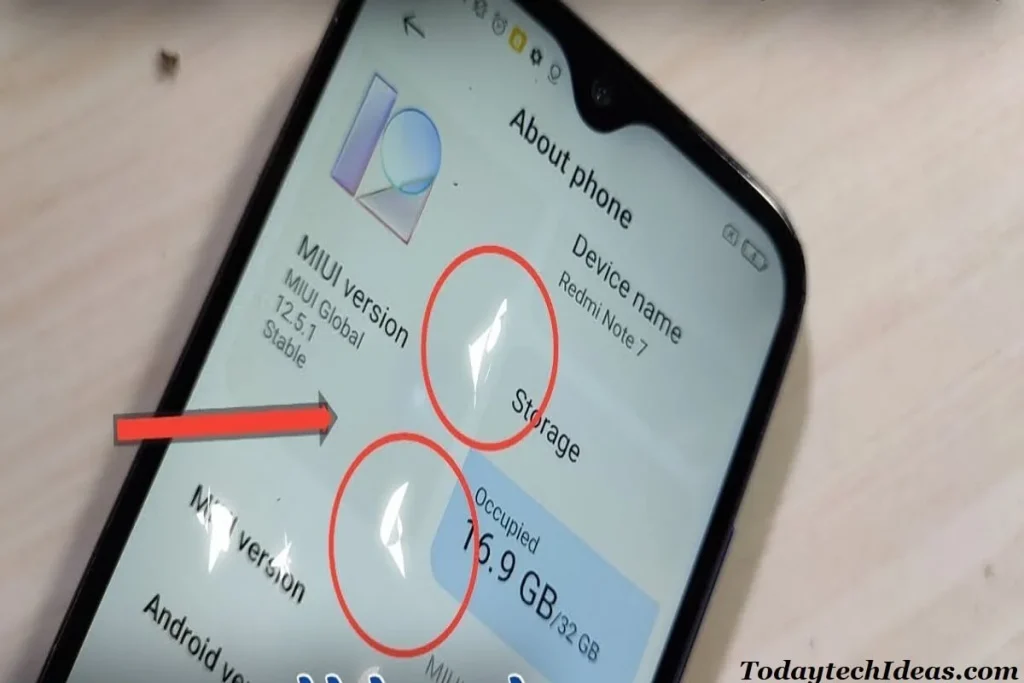
Follow these methods on how to get rid of white dots on Android phones Oppo, Huawei, and others:
Method 1: Spot Removal Without Data Loss
Temporary software issues may lead to the appearance of white spots on the screen.
Steps to Resolve:
- Use a reliable mobile repair tool that offers a one-click solution for screen issues.
- Connect your phone to a computer and launch the repair tool.
- Follow the on-screen instructions to initiate the repair process.
- Wait for the tool to complete the repair. Your white spots should be resolved without any data loss.
Method 2: Adjust Display Setting
Inappropriate brightness, contrast, or color settings can lead to display abnormalities.
Steps to Resolve:
- Navigate to your phone’s “Settings.”
- Select “Display” or “Screen.”
- Adjust brightness, contrast, or color settings to optimal levels.
- Check if the white spots are still visible. If so, proceed to the next method.
Method 3: Restart Your Phone
A simple restart can often resolve temporary issues affecting the display.
Steps to Resolve:
- Power off your phone completely.
- Wait for a few seconds.
- Power your phone back on.
- Check if the white spots persist. If not, the issue is likely resolved.
Method 4: Reinstall or Update Apps
Outdated or incompatible apps may contribute to display problems.
Steps to Resolve:
- Go to your app store (Google Play Store or Apple App Store).
- Check for updates and install any pending updates for your apps.
- If the issue persists, consider uninstalling and reinstalling the problematic app.
- Confirm if the white spots are resolved after the updates or reinstallation.
Method 5: Reset All Setting
Resetting all settings can address broader software-related problems. It’s the last solution for how to fix white spots on a phone screen.
Steps to Resolve:
- Navigate to your phone’s “Settings.”
- Find and select “System” or “General Management.”
- Choose “Reset” or “Reset Options.”
- Select “Reset All Settings” (Note: This won’t delete your data but will reset system settings). Confirm and check if the white spots persist.
Why Does My Phone Screen Have Tiny White Dots or Spots? Causes
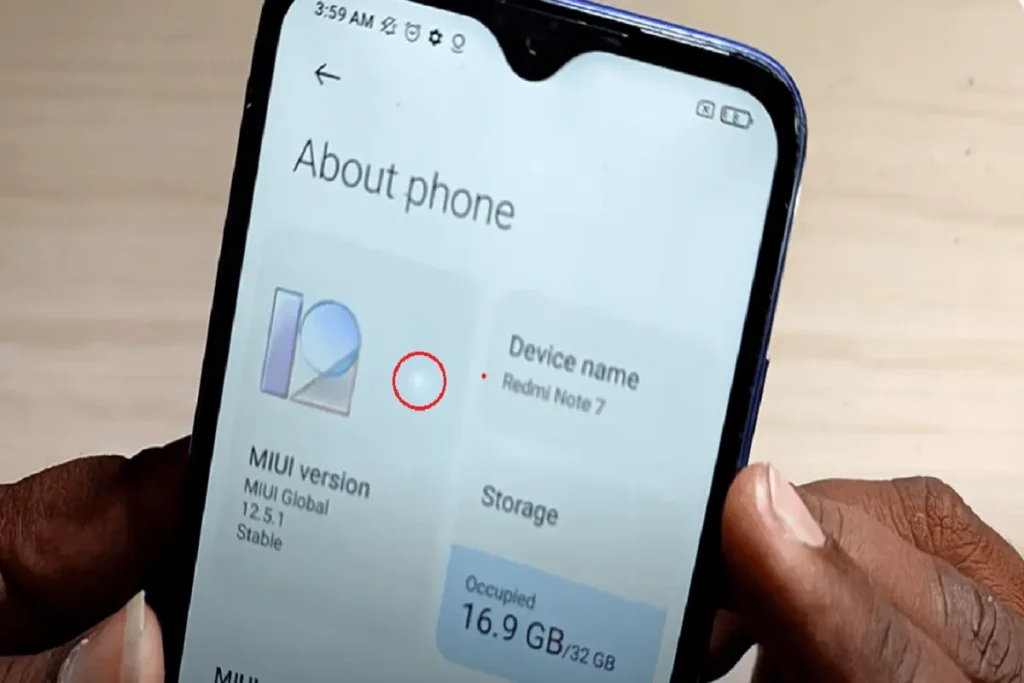
Here’re some causes of white spots on phone screens:
- Physical Damage
Cracks, impacts, or pressure on the screen can lead to white spots, disrupting the display’s liquid crystals.
- Software Glitches
Temporary issues in the phone’s operating system or apps may cause display abnormalities, manifesting as white spots.
- Outdated Software
Using outdated operating systems or app versions may result in compatibility issues and the appearance of white spots on the screen.
- App Compatibility Issues
Running outdated or incompatible apps can contribute to white spots by disrupting proper screen rendering.
- Screen Protector Damage
Damage or deterioration of a screen protector, if applied, may create the illusion of white spots on the phone screen.
- Manufacturing Defects
Rare instances of defects in the phone’s display or internal components can lead to the development of white spots.
How to Remove White Spots on Phone Back?
Follow these steps to remove white spots on the phone back:
- Gentle Cleaning:
Wipe the back of your phone with a soft, lint-free cloth. Dampen the cloth slightly if needed. This can remove superficial dirt and residues causing the white spots.
- Isopropyl Alcohol:
For more stubborn stains, you can use isopropyl alcohol. Dampen a cloth or cotton swab with a small amount of alcohol and gently rub the affected areas. Again, make sure the phone is turned off and unplugged.
FAQs
Final Verdict
In the guide on how to fix white spots on phone screens, you can read all the methods to remove white spots or dots from the screen of your iPad, Android, iPhone screens, screens, and others. We’ve shared approximately 10 methods on this query: how to fix white spots on phone screens, which will help you to remove bright spots or dots from the screens.